I am kind of a person who avoids installing mobile apps as long as they have a web version. However, it is impossible to post on Instagram from a PC browser.
At least that is what I thought.
Some photographers and editors complain that the image quality is reduced while transferring their images from PC to mobile for posting on Instagram.
Meanwhile, some people like me don’t like to install too many apps. When browsers can do the same tasks, why do we even need apps?
Instagram being an important part of my professional life, it is important for me to keep it on my phone.
When I tried searching for solutions, resources asked to install some random software or download Instagram for PC and all that impractical shit.
Use Instagram on PC
Finally, I found an amazing solution that I am gonna share it with you.
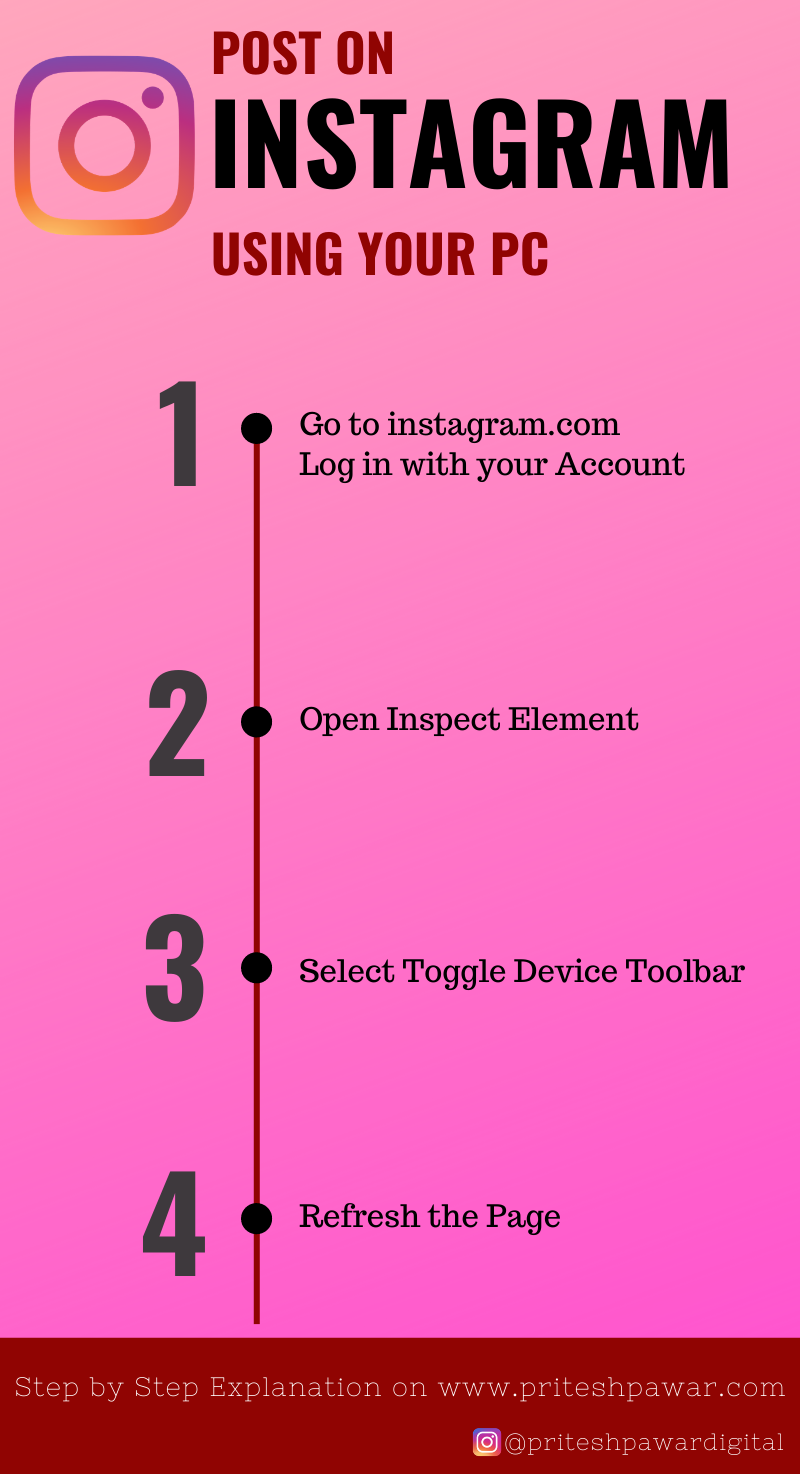
Using this method, you will be able to upload on Instagram from PC.
Step 1: Login to your Instagram Account on Browser
Type this URL and hit enter in your Desktop browser: www.instagram.com
It will ask you to log in.
Once you enter your login ID and password, you will get to see this screen as your home page.
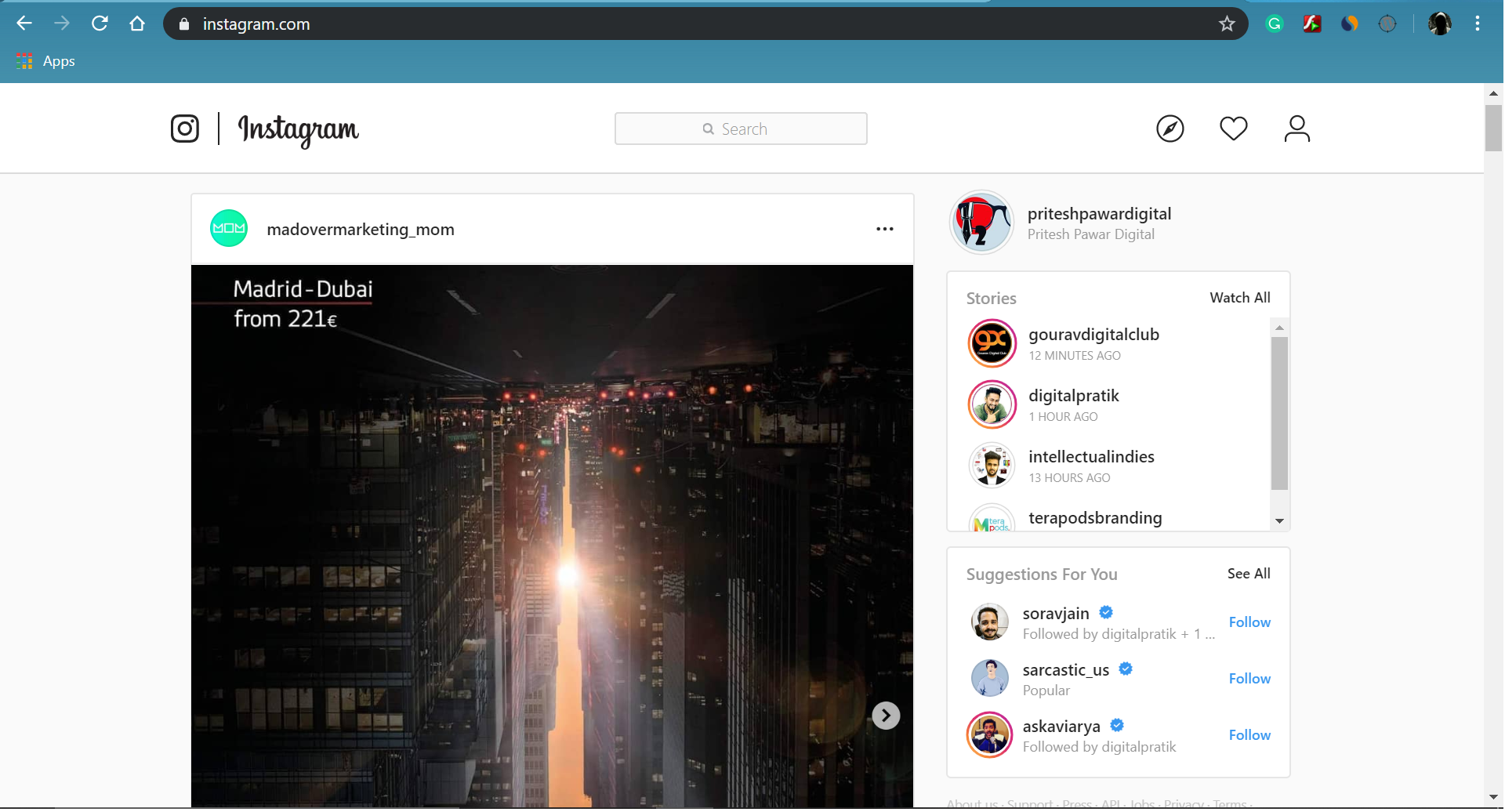
Everything seems fine but there is an issue with the web version of Instagram.
You cannot post on Instagram from your PC or even message anyone.
We will troubleshoot this problem.
Step 2: Right-click on the homepage and open Inspect Element
Open Inspect Element on the same page by pressing ‘Ctrl+Shift+I’ or by simply right-clicking with your mouse.
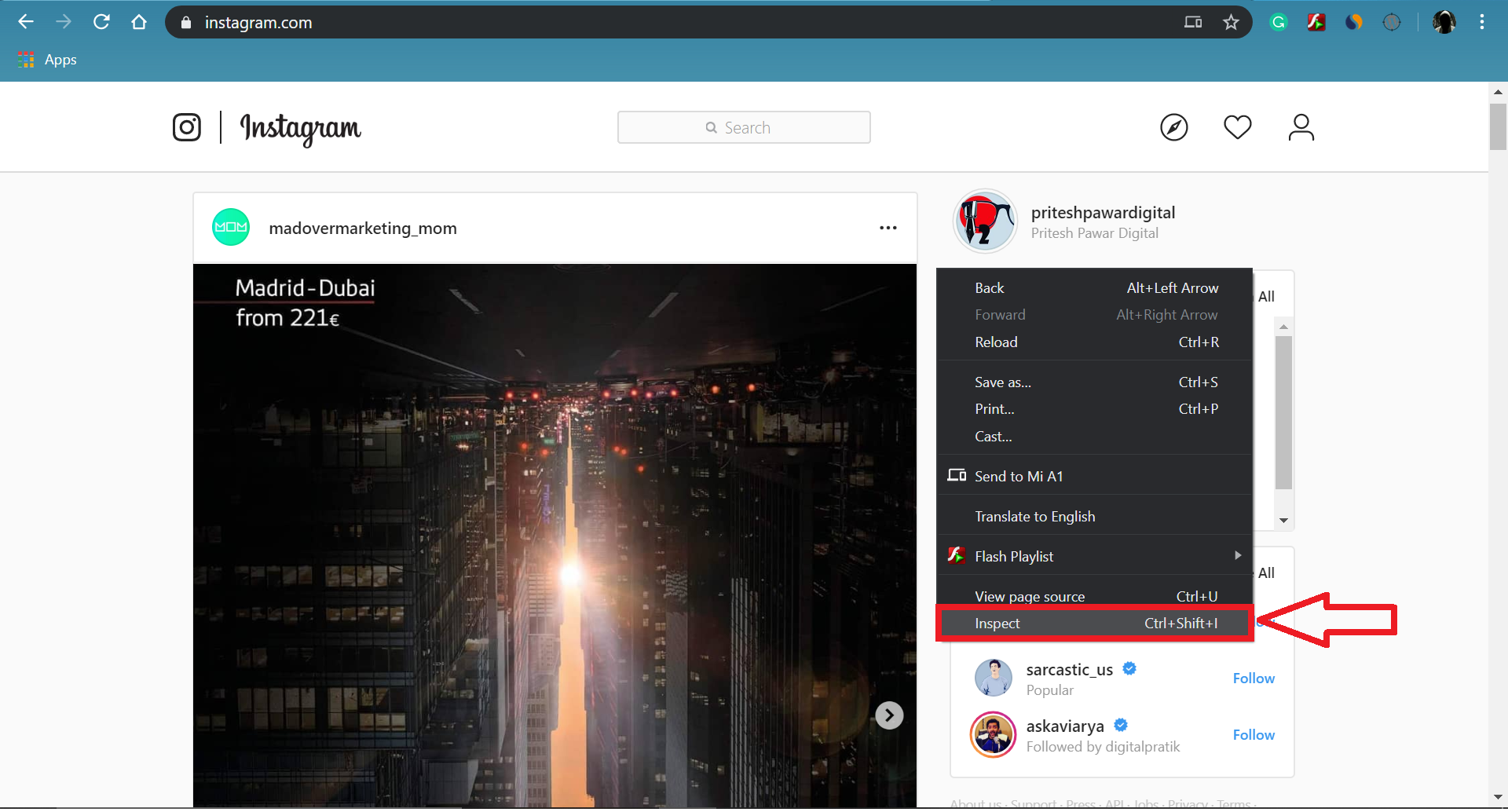
Step 3: Select ‘Toggle Device Toolbar’
If you open Inspect Element of your browser then you will see an option with an icon of mobile. That’s Toggle Device Toolbar for you.
If not found, you can simply press ‘Ctrl+Shift+M’ and it will do its job.
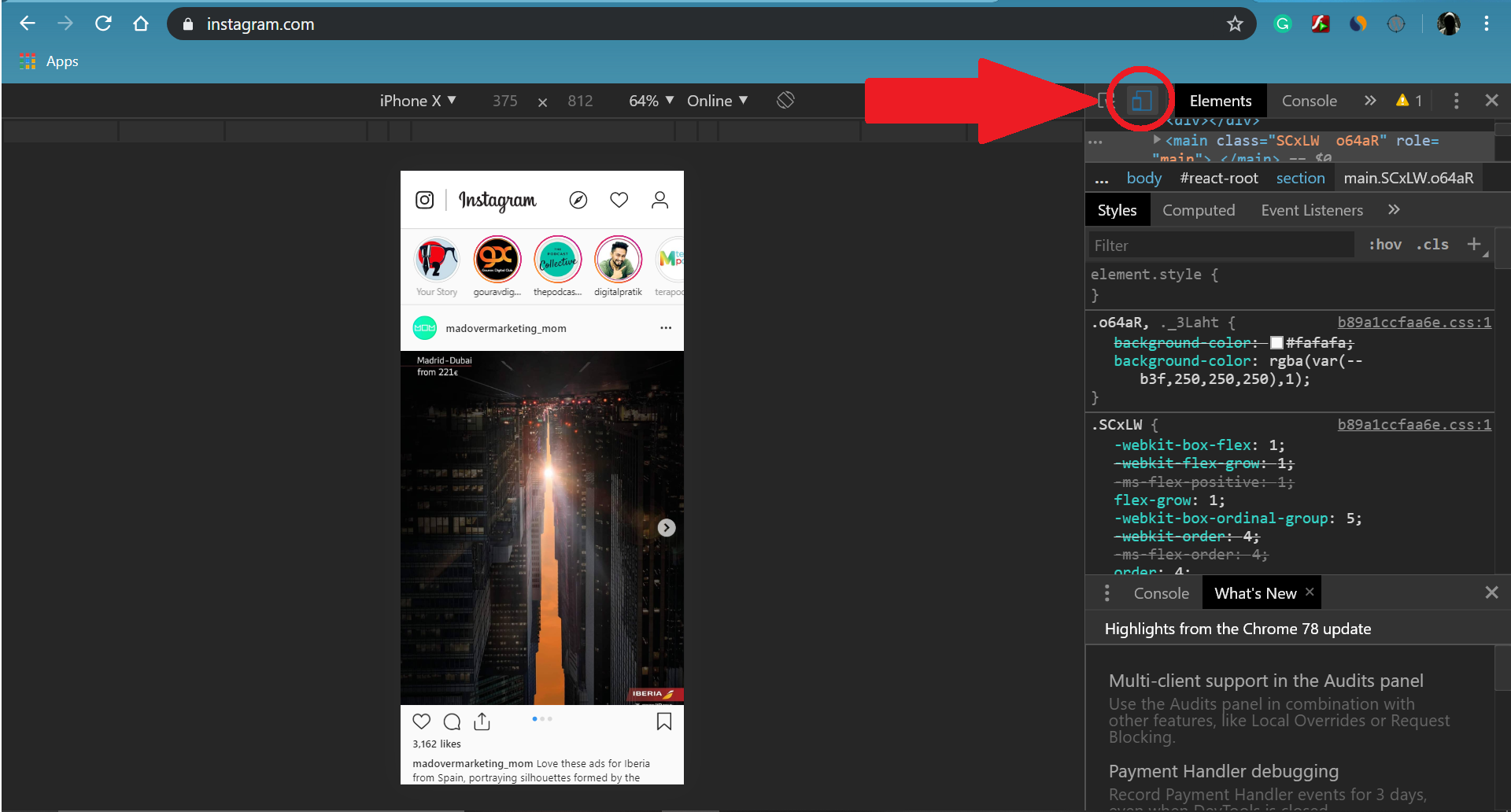
This might be looking like a mobile screen display but the task is still not done completely.
If you notice, you still cannot post or reply to personal messages.
Step 4: Refresh the Page
Once you refresh your page, you will see the exact replica of your Instagram App on your Desktop screen.
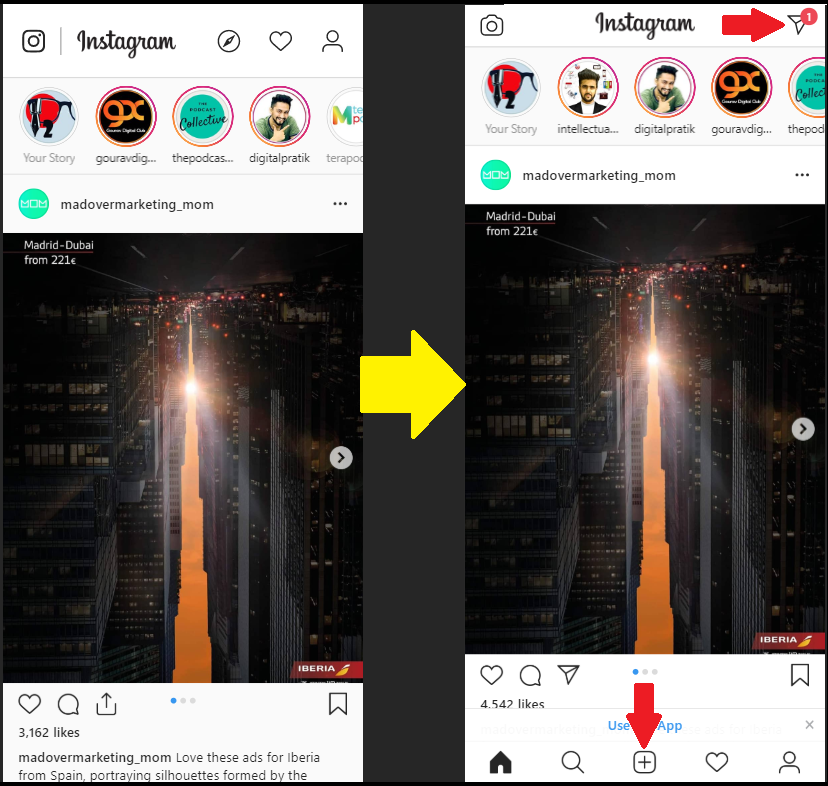
There’s the horizon.
Can you see the options to message as well as post your files?
Close that Inspect element tab and enjoy your Instagram from your PC.
Limitations while using Instagram on Browser
- You cannot post multiple images in the same post.
- You cannot view or post IGTV videos because the option is missing.
4 Steps To Upload Photos to Instagram on Desktop
You don’t need to download Instagram for PC or install any third-party software. Apply this method to use Instagram on PC.
- Log in to your Instagram account on your Desktop browser
- Open Inspect Element
- Open Toggle Device Toolbar
- Refresh the page
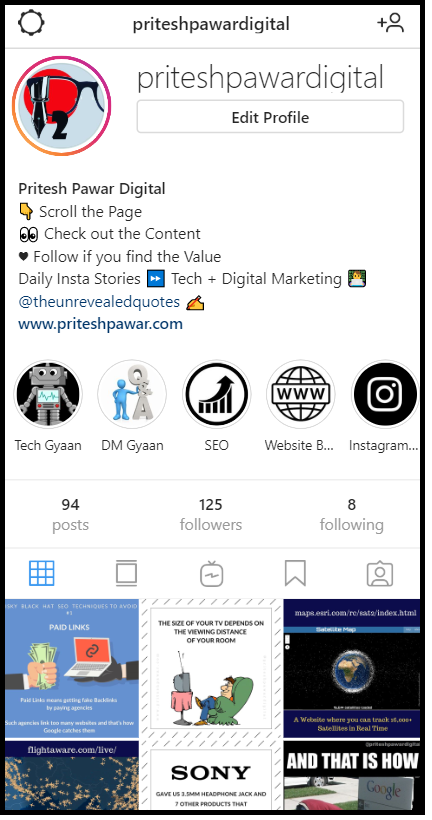
I hope this post was helpful for the content creators on Instagram. Let me know if you face any issues.
Time to sign off from here. Need to reply that DM in the screenshot 😛
P2
